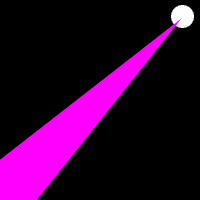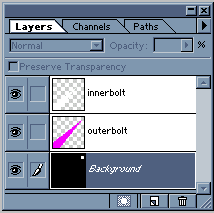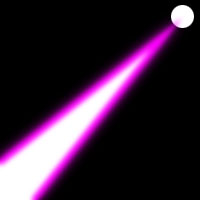I get a lot
of questions on how to make energy bolts like they use in Dragonball
or in StarBlazer (Wave Motion Gun..YEAH). Here's a recipe for
a cracklin' energy blast you can use to destroy things with.
|
 |
Step 1:
Choose your source
The blast
has to come from somewhere. I put a circle here for tutorial purposes
but you just pretend it's a gun muzzle or someones hand, k?
|
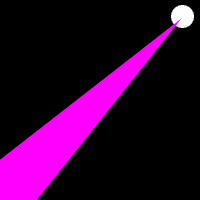 |
Step 2:
Make the base of the bolt
Use the polygon lasso tool and click out a blast beam selection
in perspective like you see here.Make sure it's on it's own layer.
Fill it with a good bolt color...light blues, purples, greens
and reds are good. Make sure it's a bright color high on the saturation.
|
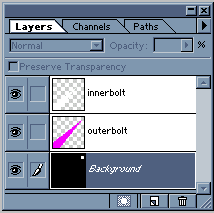 |
Step 3:
Getting in touch with your inner bolt
Now...create
a new blank layer above the outer bolt. ctrl+click on the outerbolt
layer to make the bolt a selection. Contract this selection by
a few pixels and fill this new contracted selection with white
on it's own layer. You should now have something like you see
here.
|
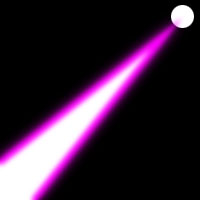 |
Step 4:
Blurry
Apply a gaussian blur to each layer. Play with the settings..I
used a 2.5 pixel blur...you may need less or more depending on
the size of your picture.
This technique also makes a good light saber.
|
 |
Step 5:
snap, crackle, pop
On another new blank layer, grab your paintbrush, set it to 1
pixel, 100% opacity, normal blendingmode and brush out some lightning
forks along the beam.
|
 |
Step 5:
Glow
If you have photoshop 5 or higher you can apply the "OuterGlow"
layer effect to the lightning layer. Use the eyedropper to select
the outer glow color from the beam itself.
TaDa.
If I was actually using this in a pic I'd probably sharpen the
beginning of the beam a little and add a lensflare or muzzle flash
to the origin.
|