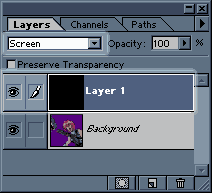Lensflares
aren't the ordeal they seem to be. Although you do need Photoshop
to use the "render Lensflare Filter"...youcan still
probably fake it with airbrushing using the same layer setup I
show below.
|
 |
Step 1:
Choose your image
okay...so
it's not really a step but i had to show you a "before"
picture. :)
|
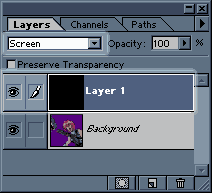 |
Step 2:
Layer Setup
Create a new
layer above your background layer. Fill it with 100% black and
change the layers blending mode to "Screen".
"Screen" makes the black invisible so only stuff that
is lighter than black will show up on this layer...why is that
important?..You'll see !
|
 |
Step 3:
apply the filter
Make sure
you are applying the lensflare to the black filled layer and not
the background layer.
Boom! There's
the Lensflare...only problem is that it's a little bright and
in the wrong place.
No problem! Choose your move tool.
(keyboard shortcut = V)
|
 |
Step 4:
Move it
Now you can drag your lensflare anywhere on the pic that you want
to. You can also continue to work on the picture beneath the lensflare
without screwing up the effect. If the flare is too bright or
the wrong color..you can recolor the flare without messing up
the picture. Cool eh?
|