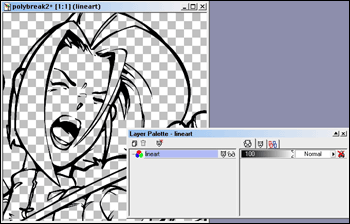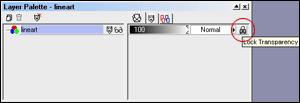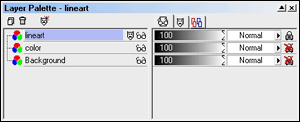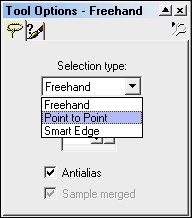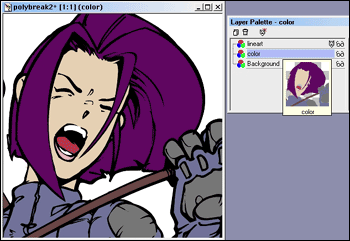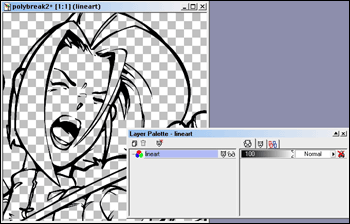 |
Progress
check:
If you did
the preceding steps corectly all the white from your line art
will disapear because it has been masked. Pretty cool eh?
|
|
|
Step 3:
Go
to your layers table and make sure you have on "Lock Transparency"
as shown in the diagram. Once you have that checked you will not
beable to color over the transparent areas, just the black line
art.
Select your Airbrush (make the tip fairly large) then go over
the lines, be sloppy but make sure you cover the ENTIRE image.
We do this because there is a little bit of white left over from
the mask, now all that excess white has been colored black.
|
|
|
Step 4:
Now make 2 more new layers, label one "color" and the other
"Background." Select the background and fill it with white using
the Paint Bucket tool, on your layers table drag the Background
layer to the very bottom, now the image should look just like
it did when we first opened it. Drag the Color layer inbetween
the Background and Lineart layers. It should look exactly as shown.
|
|
|
Step 5:
Select your Color layer and start coloring in the FLAT colors,
no shading at this point. You can use Airbrush, or the Lasso Tool
to fill in the colors, either way you get the same results. When
your all done it should look like the image shown below.
|
|
|
|
So
far so good? On to the next page!
|